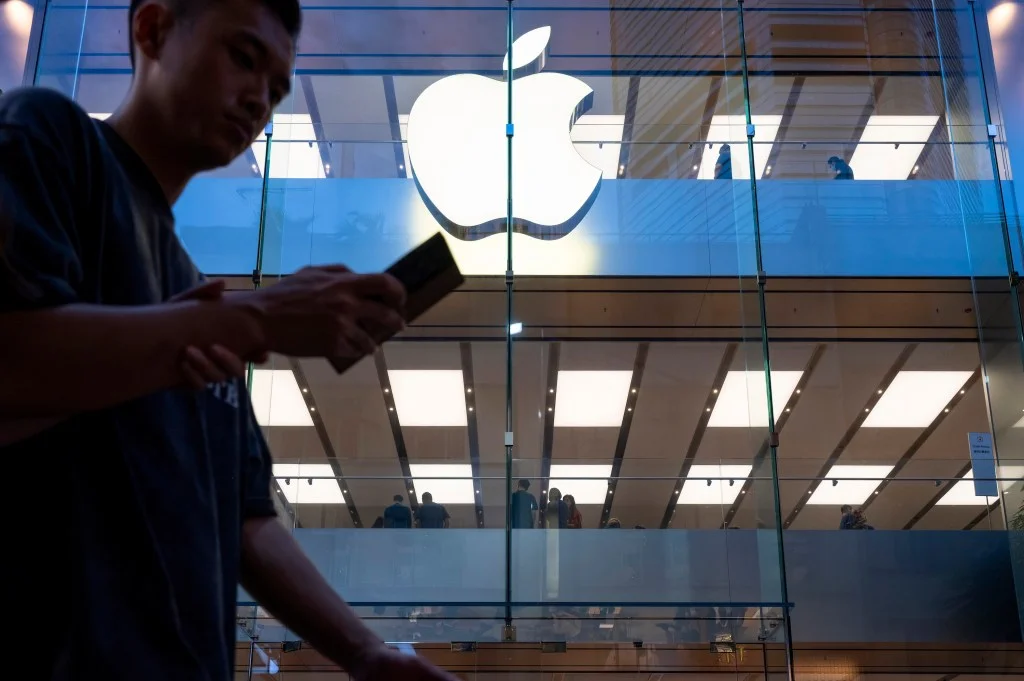
Stay Safe with Your iPhone: Essential Security Features You Need to Know
Your iPhone is more than just a smartphone; it's a powerful tool packed with security features designed to protect you in various situations. From summoning help in emergencies to preventing unwanted tracking, Apple has integrated several safety measures that every user should be aware of. Let's dive into some of the most important ones:

Emergency SOS: Your Lifeline in Critical Situations
In a dangerous situation or medical emergency, speed is crucial. The Emergency SOS feature allows you to quickly contact emergency services. By automatically dialing the local emergency helpline (like 911 in the US, 999 in the UK, or 112 in Europe), the iPhone removes the need to remember specific numbers when seconds count. You can activate it by holding the side button and a volume button together or pressing the side button five times rapidly. You can customize these options in the Emergency SOS settings.
Important Tip: Using either gesture not only activates Emergency SOS, but it also temporarily disables Face ID, requiring a passcode to unlock your phone. This is useful if you're ever forced to hand over your phone, as it prevents unauthorized access to your data.
Medical ID: Providing Critical Information to First Responders
Your Medical ID can be a lifesaver during an accident or medical emergency. Accessible from the lock screen, it provides first responders with vital information like your name, age, allergies, emergency contacts, medications, and medical conditions. Keep this information updated in the Health app for maximum effectiveness.
Crash Detection: Automating Help After a Car Accident
If you have an iPhone 14 or later, the Crash Detection feature uses the gyroscope and accelerometer to detect car crashes and automatically alert emergency services. While early versions had some false alarms, Apple has refined the technology to improve accuracy. Double-check that this feature is enabled in your Emergency SOS settings.
Location Sharing: Keeping Loved Ones Informed
Sharing your location with trusted friends and family provides peace of mind and ensures someone knows where you are. The Find My app makes it easy to share your location for a set amount of time or indefinitely. However, be mindful of who you share with and adjust settings accordingly. You can manage shared locations in the Find My app or in the Privacy & Security settings.
Check In: A Temporary Location Oversight Tool
For situations where you don't want to permanently share your location, the Check In feature offers a temporary oversight tool. Whether you're using a ride-sharing service or taking a late-night walk, Check In lets you share your destination, estimated arrival time, and current location with a chosen contact. If you don't arrive at your destination or respond to the app's prompt, your contact will be alerted. You can access Check In through the Messages app by tapping the "+" button.
Safety Check: Reviewing Your Privacy Settings
The Safety Check feature allows you to review all your privacy settings on your iPhone regularly. It shows which people, apps, and devices can see your personal information, including location. The Emergency Reset option immediately stops sharing your location and resets data sharing permissions. You can find Safety Check in the Privacy & Security settings.
Spyware concerns for Journalists
The rise of mercenary spyware is alarming as a second Italian journalist was notified that his phone had been hacked. Ciro Pellegrino, from investigative news outlet Fanpage, received an Apple notification about a spyware attack, following a similar incident with his editor-in-chief, Francesco Cancellato. This raises concerns about the targeting of journalists and the need for transparency and accountability.
These iPhone safety features are powerful tools, but their effectiveness depends on you being aware of them and setting them up appropriately. From emergency situations to everyday safety concerns, taking a few minutes to configure these features can make a significant difference.
What are your thoughts on these iPhone safety features? Which ones do you find most useful? Share your experiences and insights in the comments below!